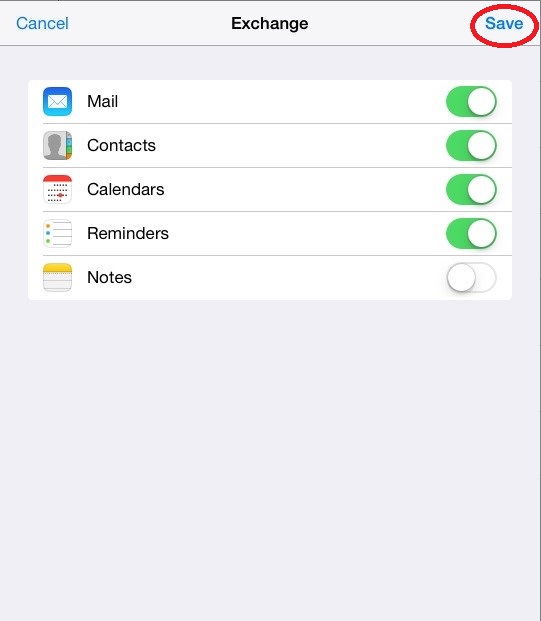iPhone and iPad Email Setup
Please follow the steps below to set up your iPhone or iPad with your PhilaU student email.
1. On your iPhone, tap on the "Settings" Application.
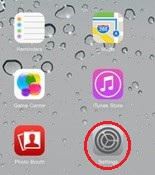
2. Choose the "Mail, Contacts, and Calendars" option.
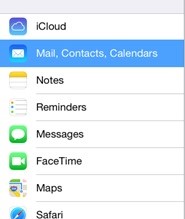
3. Press the "Add Account" option below all other previously set up email accounts.
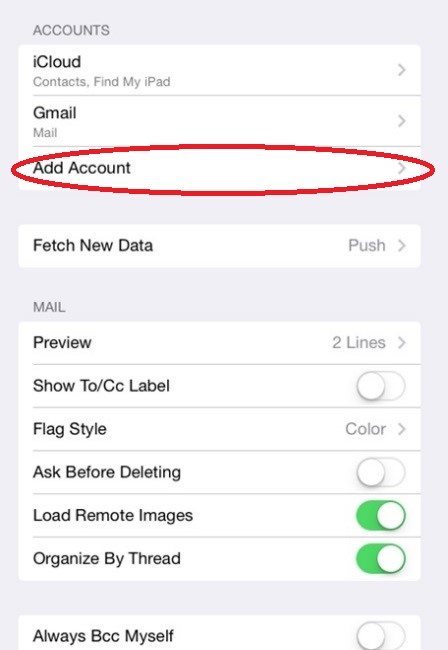
4. Choose the option for setting up a Microsoft Exchange email account.
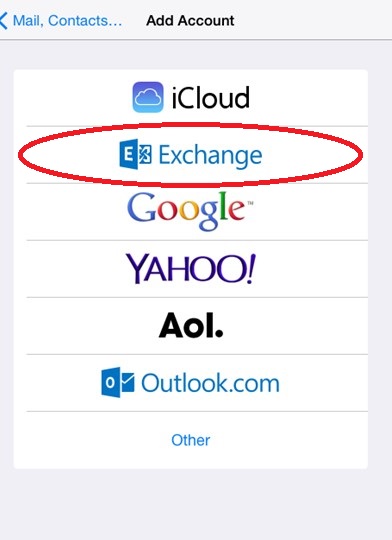
5. Type the information requested in the Email, Password, and Description boxes as follows.
Email: LASTNAME1234@students.philau.edu
Password: Your password
Description: A Name for the account on the phone such as "PhilaU student email"
6. Press "Next" at the top right of the page
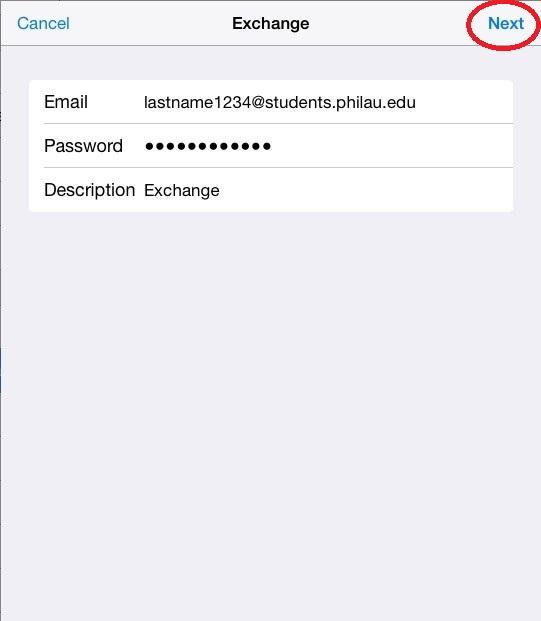
7. A new page will appear with more options. Please fill in the following
Email: LASTNAME@students.philau.edu
Password: Your Password
Server: pod51034.outlook.com
Domain: Leave Blank
Username: LASTNAME1234@mail.philau.edu
Password: Your Password
8. Press "Next" at the upper right.
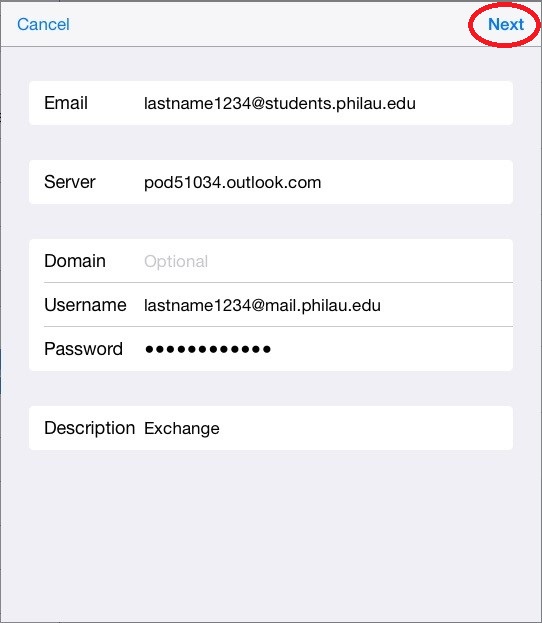
9. Choose what sections of your PhilaU email you would like synced to your phone. You can choose to turn on all options, mail, calendar, notes, etc or you can just have mail.
10. Press "Save"