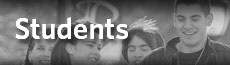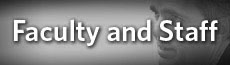FacStaff Email Setup on iPad and iPhone
Follow these steps to configured an iPhone and/or iPad to receive Philadelphia University e-mail via Exchange Server.
1. On the iPhone, tap "Settings".
2. Tap "Mail, Contacts, and Calendars".
3. Tap "Add Account".
4. Tap the "Microsoft Exchange" option.
5. Fill in the fields using the information below:
Email: "YourUserName@PhilaU.edu"
Domain: "philacol"
User Name: "YourUserName"
Password: "YourPassword"
Description: "Philadelphia University Mail" (or type a custom account name)
6. Press "Next". An option to put in a "server" should appear.
7. Under Incoming Mail Server type in: "Luna.philau.edu".
8. Tap "Next" again at the top right.
9. Once verified it will ask which services to activate on the iPhone/iPad. Switch the desired services to the "On" position to use.
10. To open the Philadelphia University inbox on the iPhone, go to the home page (by clicking on the home button) and tap the "Mail" app and select "Philadelphia University Mail" (or the custom account name selected earlier).
Support
For other device instructions, please contact the Technology Help Desk at 215-951-4648 or by Email at HelpDesk@PhilaU.edu for further instructions or support.